Opening VIM Files
Using VIM Cloud you can view the rendered 3D project in the WebGL viewer and explore the BIM data in the Project Inspector.
Opening VIM Files
On the VIM Cloud Dashboard click My Project and then click on a VIM file from the list. The file is opened in the WebGL viewer with the Project Inspector panel displayed on the left.
For information on navigating within the 3D view, see the WebGL Navigation and Controls Guide.
Viewing BIM data
-
To show/hide the Project Inspector, click the Project Inspector icon on the WebGL toolbar.

-
To view objects in the WebGL viewer:
- Double-click on a top-level item in the Project Inspector tree view to highlight all of the BIM data within the selected level.
- Expand an item in the tree view and double-click on a mid-level item to highlight all of the BIM data within the selected level.
- Expand an item in the tree view and double-click on an individual item to highlight only the selected item (see below).
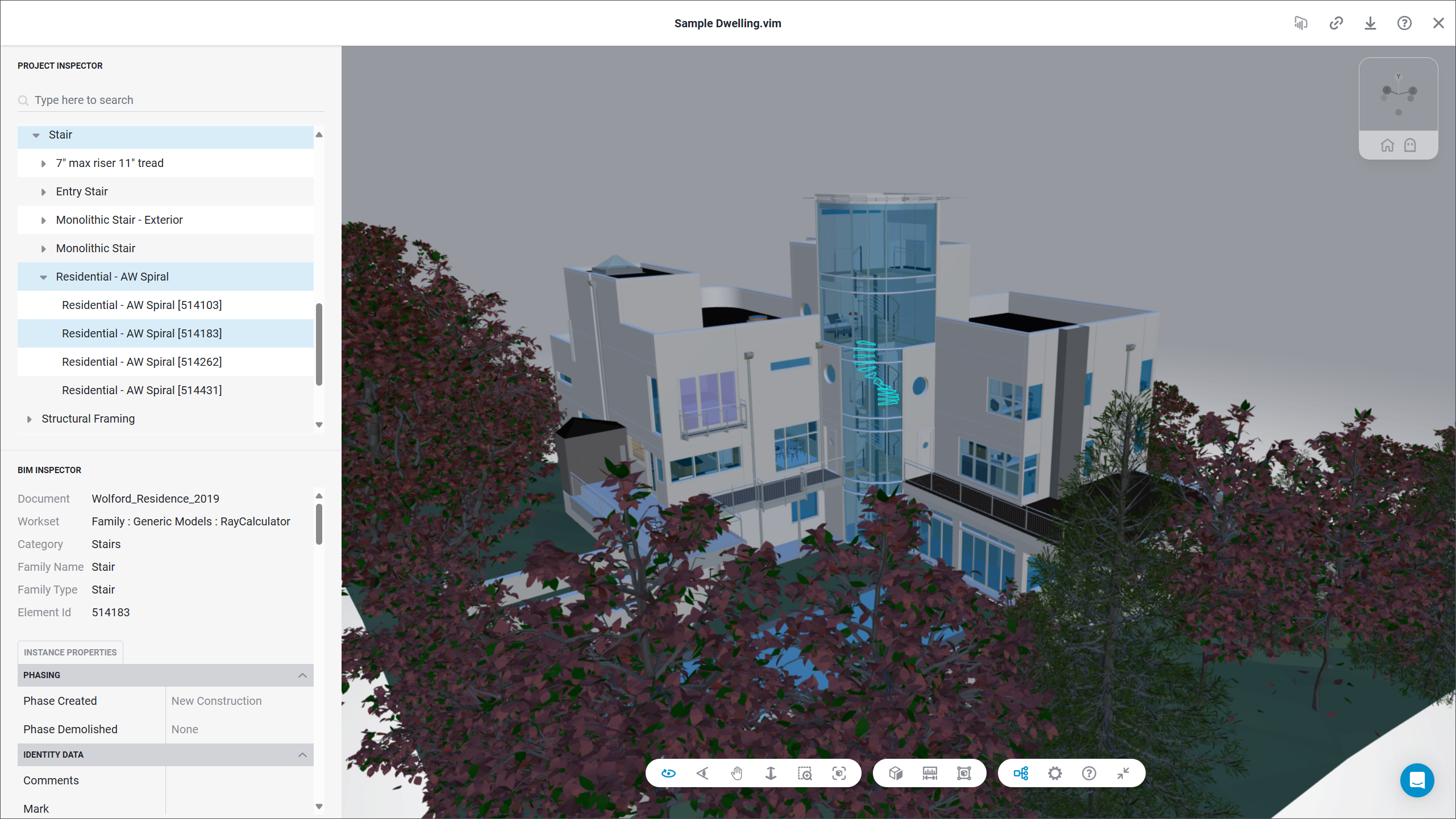
Related Topics
Getting Started
Generating Power BI Reports