Getting Started with VIM Desktop
VIM Desktop provides a basic platform for you to create and view VIM files. The VIM file format distills complex relational data and geometry data from Autodesk Revit or International Foundation Class (IFC) files into an open file format designed for database compatibility and efficient loading and 3D rendering. You can open VIM files in VIM Desktop, which displays the building information modeling (BIM) data, the 3D mesh data, and provides a fully-rendered 3D project view.
⚡ Check out the Release Notes to download the latest VIM Desktop Installer
⚡ If you're using a laptop, set your device's power settings to "Best Performance" to avoid slow framerates.
The VIM Desktop installer also includes the following software:
-
VIM Revit Exporter - A plugin for Autodesk Revit allowing you to export VIM files.
-
VIM Navisworks Exporter - A plugin for Autodesk Navisworks allowing you to export VIM files.
-
VIM IFC Exporter - A small standalone application that converts IFC files to VIM files.
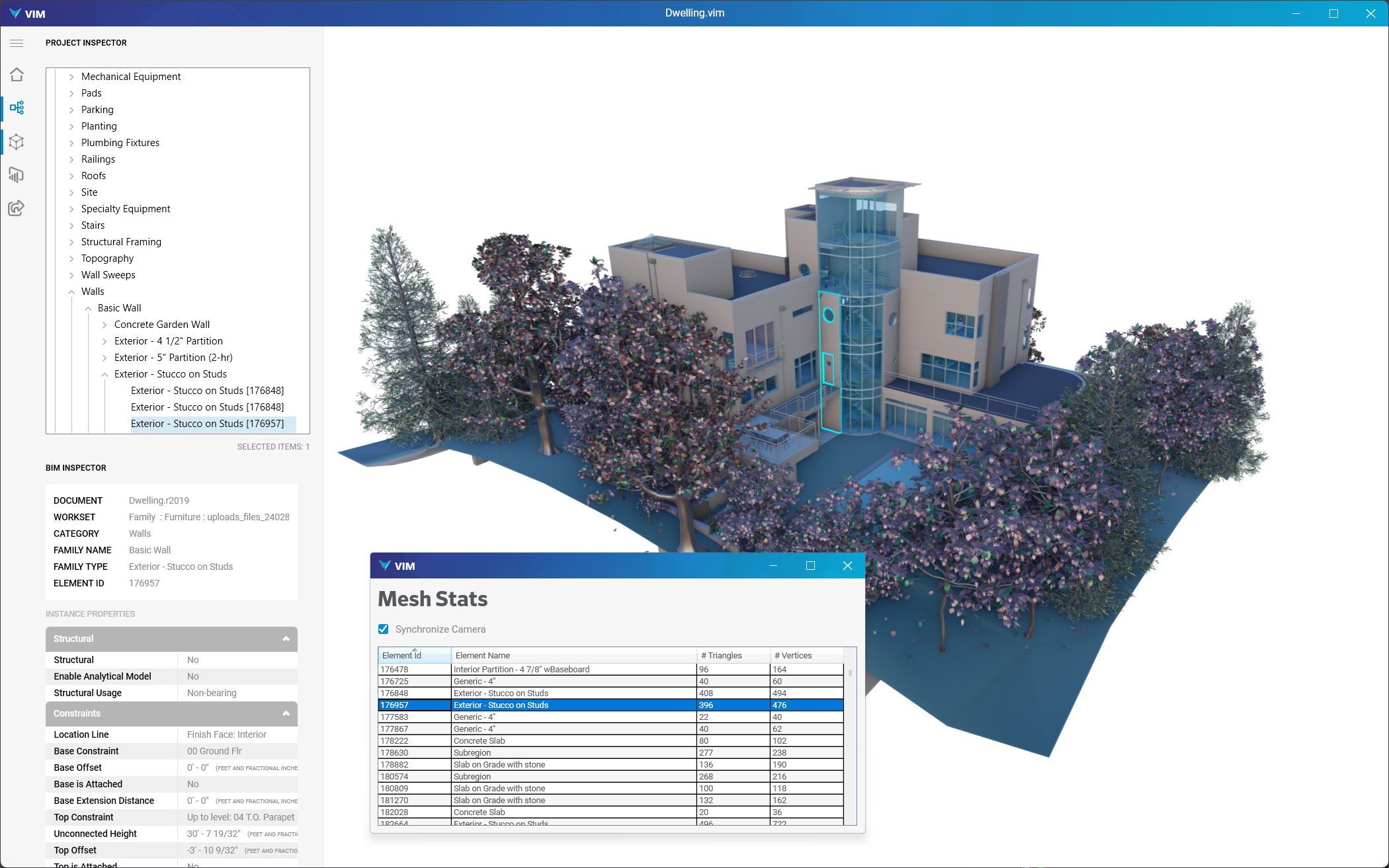
Installing VIM Desktop
Minimum Computer Requirements
-
Operating System: Microsoft® Windows® 10 64-bit or newer
-
CPU Type: Multi-Core Intel® Xeon®, or i-Series processor or AMD® equivalent
-
Memory: 16 GB RAM
-
GPU: NVIDIA® GTX 1080Ti, Quadro K600 or AMD R9 290, Firepro W7000 or greater, supporting the Vulkan graphics API.
- Vulkan-enabled graphics cards: https://vulkan.gpuinfo.org/
-
Video Display Resolution: 1680x1050 w/ True Color
-
Disk Space: 10 GB free disk space
-
Autodesk Revit: Version 2019-2026 (required for the VIM Revit Exporter plugin).
-
Autodesk Navisworks: Version 2019-2026 (required for the VIM Navisworks Exporter plugin).
noteIf you don't have Autodesk Revit or Autodesk Navisworks installed, you can still install VIM Desktop and view the provided sample VIM files.
Download and install VIM Desktop
Navigate to the Release Notes to download the latest VIM Desktop Installer. If you are using VIM Enterprise, the VIM Desktop installer is also included in the VIM Enterprise Installer Package.