VIM Ultra
To visualize models with the full power of your machine's graphics device in your VIM Power BI reports, you can enable the VIM Ultra streaming renderer from the VIM Desktop application.
VIM Ultra renderer (left) and VIM WebGL renderer (right)
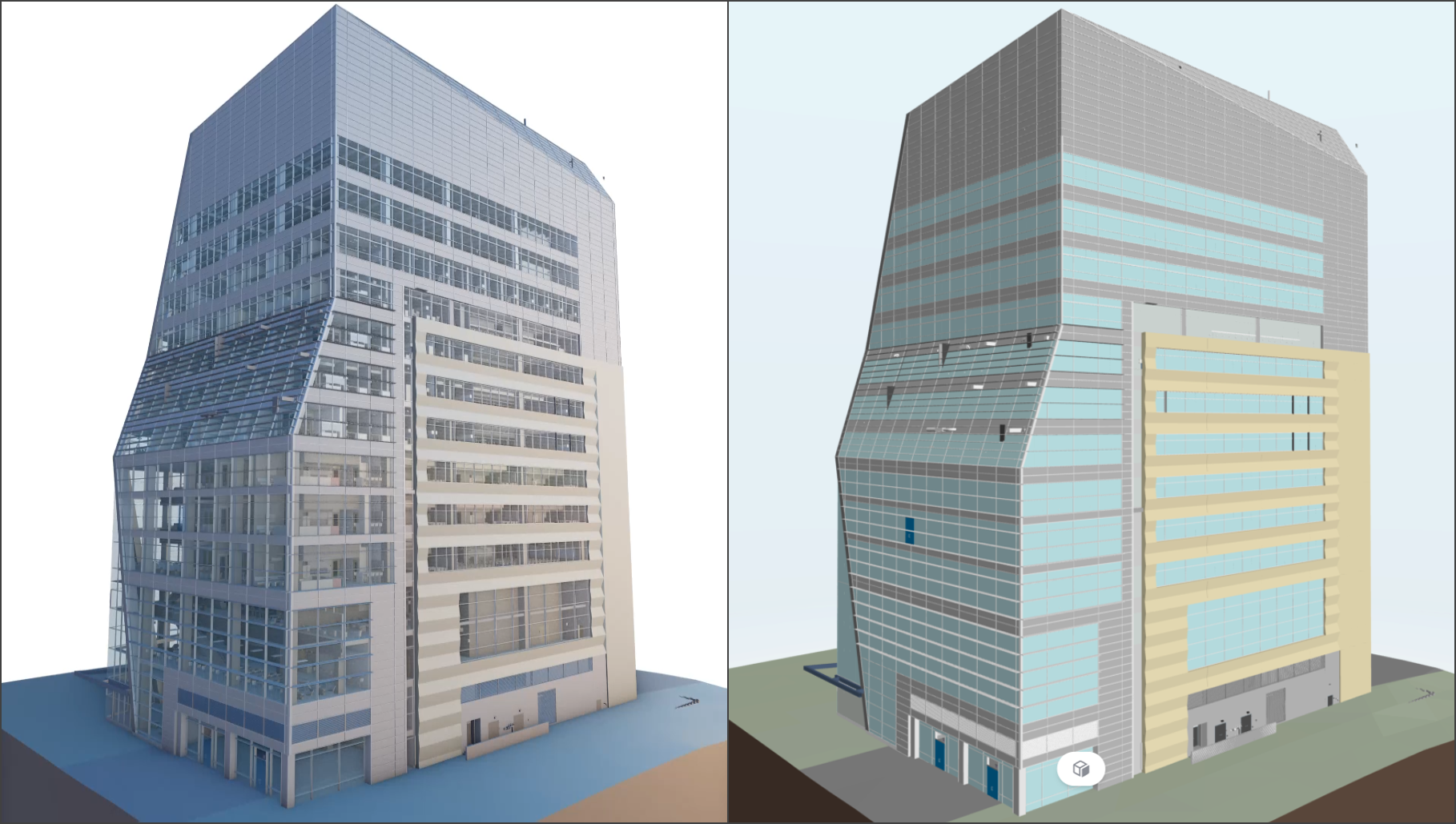
Requirements
-
⚡ If you're using a laptop, set your device's power settings to "Best Performance" to avoid slow framerates.
-
Recommended graphics device: Nvidia GTX 1080Ti or better.
Running VIM Ultra
- Open VIM Desktop
- Click on the VIM Ultra tab
- Click on the Start button
- This will open a console window indicating that the VIM Ultra streaming renderer is active. You can minimize this window to hide it. Closing this window or closing the VIM Desktop application will terminate the VIM Ultra streaming renderer.
- Open your VIM Power BI report and VIM Ultra should automatically connect, allowing you to visualize the largest models and to quickly navigate between your report pages.
- Note: The VIM Power BI custom visual will only connect to a specific version of VIM Ultra. For Power BI report templates included in VIM Enterprise, the compatible version of VIM Ultra is designated by the "Ux.x.x" portion of the template file name. For example, "BimAudit-RVT-SQL5.4.0.b-U5.0.0-DM0.10.0.pbix" is compatible with VIM Ultra version 5.0.0.
Configuration
-
In the VIM Ultra tab, choose one of the following encoding options:
- NVIDIA — enable if your computer uses an NVIDIA display adapter.
- Vulkan — enable if your computer uses an AMD or other equivalent display adapter.
-
You can modify the Port number on which the rendering server will be listening for websocket connections. By default, the VIM Power BI custom visual will attempt to connect to Port
8123when you press the "Start" button.
To get the best possible results with the VIM Ultra renderer you should have a recent 3D video card (NVIDIA 1080 series or better is recommended) with the latest drivers installed. You will also require the latest version of the VIM Power BI report template, which is included in the VIM Enterprise installation package and has been pre-configured to use with VIM Ultra.
VIM Ultra in Power BI
When you click on an instance of the VIM Power BI custom visual in your Power BI report, you can use the Format visual panel to modify the following options:
Visual > Mode
- Auto — the VIM custom visual will first attempt to connect to the VIM Ultra streaming renderer, and will fall back to VIM WebGL mode.
- Ultra — the VIM custom visual will always be in VIM Ultra mode.
- Webgl — the VIM custom visual will always be in VIM WebGL mode.
Server
This field defines the websocket address of the running VIM Ultra process. The default value of ws://localhost:8123 is configured to connect to the local VIM Ultra process running on the local machine (localhost) on port 8123.
Running VIM Ultra on a Dedicated Machine
If you want to host VIM Ultra on a dedicated machine, you'll need to:
-
Provision a Windows machine which satisfies the requirements above and which is accessible via a secure SSL-backed websocket address.
One instance of VIM Ultra can serve up to 4 simultaneous connections using the NvCodec and up to 8 connections using the VkCodec (see below)
-
Configure appropriate networking and port-forwarding rules allowing external connection to the target machine.
-
Copy the contents of the folder "C:\Program Files\VIM\VIM Desktop\Ultra" which gets populated from the standard VIM-Setup.*.exe installer into the folder you want to run the process from on your target machine.
-
Create a service which starts
appVimUltra.exe.The following is a command line example which starts the VIM Ultra process using the Nvidia codec.
.\appVimUltra.exe Port=8123 DataFolder="path\to\Ultra" LogFolder="path\to\log\folder" DownloadCacheFolder="path\to\downloads\folder" Codec=NvCodecArguments:
-
Port=8123the port on which the websocket will listen (8123) -
DataFolder="path\to\Ultra"the full path to the folder containing the "appVimUltra.exe" executable and its dependencies. -
LogFolder="path\to\log\folder"the full path to the folder in which log files will be written. -
DownloadCacheFolder="path\to\downloads\folder"the full path to the folder which will contain the downloaded VIM files. -
Codec=NvCodecspecifies that the Nvidia cuda-based stream encoder will be used, which supports up to 4 simultaneous streams.You may alternatively use
Codec=VkCodecto use the vulkan-based encoder which supports up to 8 simultaneous streams.
-