Working with Templates
You can create your own Power BI templates, or you can download the default template from VIM Cloud and modify it as required in Power BI Desktop. You can then upload your own customized templates to VIM Cloud and use them to generate reports.
If you are new to Power BI reports, see Working with Power BI for a brief overview of Power BI and a tutorial to get you started. For detailed information on Power BI reports, refer to the Microsoft Power BI Online Help.
Customizing Power BI Templates
-
On the VIM Cloud Templates tab, click the Download icon at the bottom right of the default template (below).
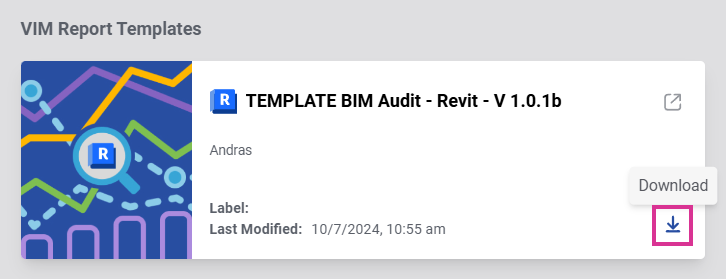
You can also download any template from the Custom Template list by clicking the Download icon on the right side of the template.

-
Open the downloaded template in Power BI Desktop and modify it to suit your requirements.
-
When you are finished modifying the template, on the VIM Cloud Templates tab, click New Template.
-
In the Upload your template dialog, choose Click to upload.
-
Select the template (*.pbix) you want to upload, type a Report template name, choose the Report template type, and then click Continue.
infoThe Report Template Type refers to the source of the VIM files that will be used with the template. For example, if your VIM file was created from an IFC file, you would select IFC.*
-
Go to the Projects tab and click on the gear icon in an existing project to add this report template to that project. The template will also appear in your new projects.
Updating Power BI Templates
You can update your Power BI templates with a newer version if required.
- On the right side of the template click More ("⋮") and choose Update Template.

- In the Upload your template dialog, click Click to upload.
- Select the template (*.pbix) you want to upload, type a new Report template name if required, and click Continue.
The new template is uploaded to VIM Cloud and can now be used to generate reports.