Creating VIM Files from IFC Files
To convert IFC files to VIM files, you will need to download and install the latest version of VIM Desktop. The VIM IFC converter is installed with VIM Desktop.
- Open the VIM IFC converter from the Windows Start menu.
- Click the folder icon beside the IFC File field, select an IFC file, and click Open.
- Click the folder icon beside the VIM File field, choose a location, specify a File name, and click Save.
- Enable the Centered option if you want to base the origin on the average transform of each object.
- Click Start.
- When the export from Revit is complete, click the Open VIM button.
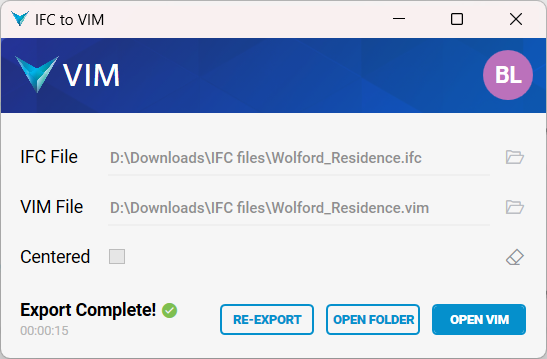
The exported project is opened in VIM Desktop, where you can view the BIM and mesh data, and explore the 3D rendered project.
Related Topics
Creating VIM Files from Revit
Opening VIM Files
Viewing BIM and Mesh Data
Navigation and Controls Guide