Opening VIM Files in 3ds Max
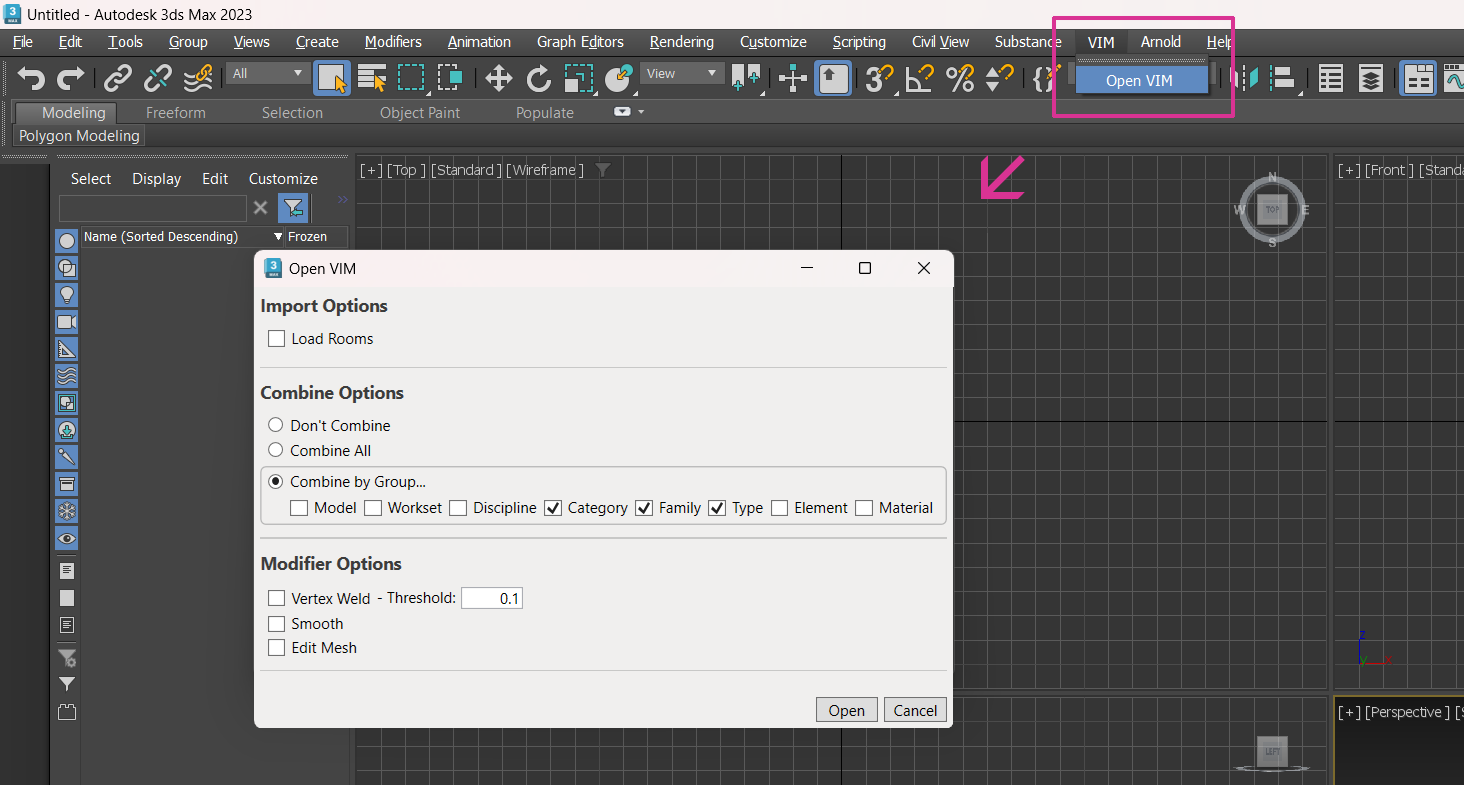
- Open Autodesk 3ds Max.
- Click on the VIM menu and choose Open VIM.
- In the Open dialog, select a .vim file and click Open.
- In the Open VIM dialog, choose from the following options:
- Load Rooms — Loads the room geometries, if they exist.
- Don't Combine — All objects are imported separately.
- Combine All — All objects are combined into a single object.
- Combine by Group — Objects are combined based on the enabled groups.
- Vertex Weld — Combines all vertices within the specified Threshold value, in scene units, into a single vertex.
- Edit Mesh — Allows you to manipulate meshes by adding the Edit Mesh modifier onto created objects.
- Smooth — Helps to display faceted objects like columns as smooth surfaces by adding the Smooth modifier onto created objects. This can increase loading times if there are many objects in the scene.
- In the Open VIM dialog, click Open.
- When the Success message is displayed in the Open VIM dialog, click Done.
When you save your imported VIM file, it is saved as a 3ds Max project.