Generating Power BI Reports
You can generate a report using the sample VIM files and report templates, or you can upload your own VIM files and templates. You can also create a custom report template by modifying an existing template in Power BI, and uploading the modified version to VIM Cloud. For information on creating VIM files, see Creating VIM Files from Revit or Creating VIM Files from IFC Files.
- On the VIM Cloud Dashboard, under Places, click on My Project.
- Click the Reports icon beside the VIM file for which you want to generate a report and choose Generate Report.
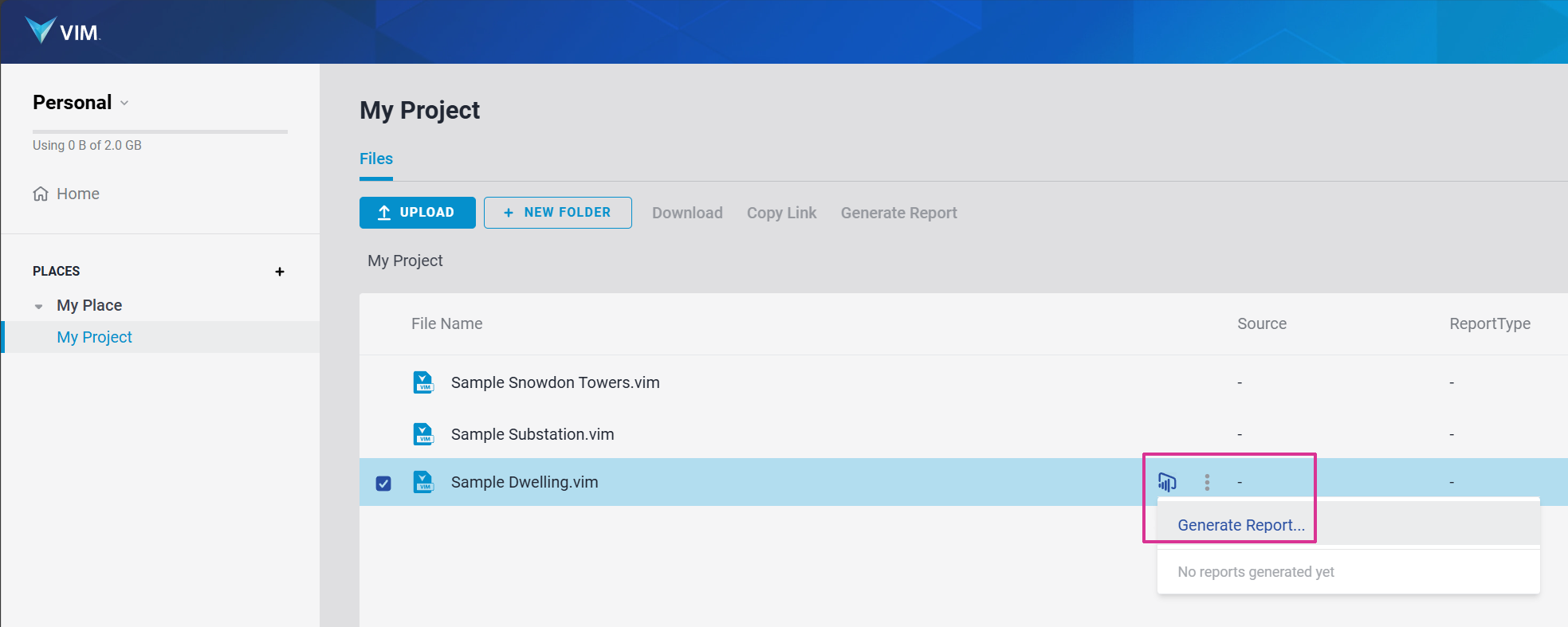
- On the Choose a Report panel, move your mouse over the report template you want to use, enable the checkbox in the top left corner (see below), and click Next.
- BIM Audit - IFC - V x.x.x - a simple, one page report containing non-instanced classes such as levels, materials, topography
- BIM Audit - Revit - V x.x.x - a more detailed, multi-page report containing a table of contents, level audits, mesh audits, material and category audits, parameter audits, building product hyperlinks, etc.
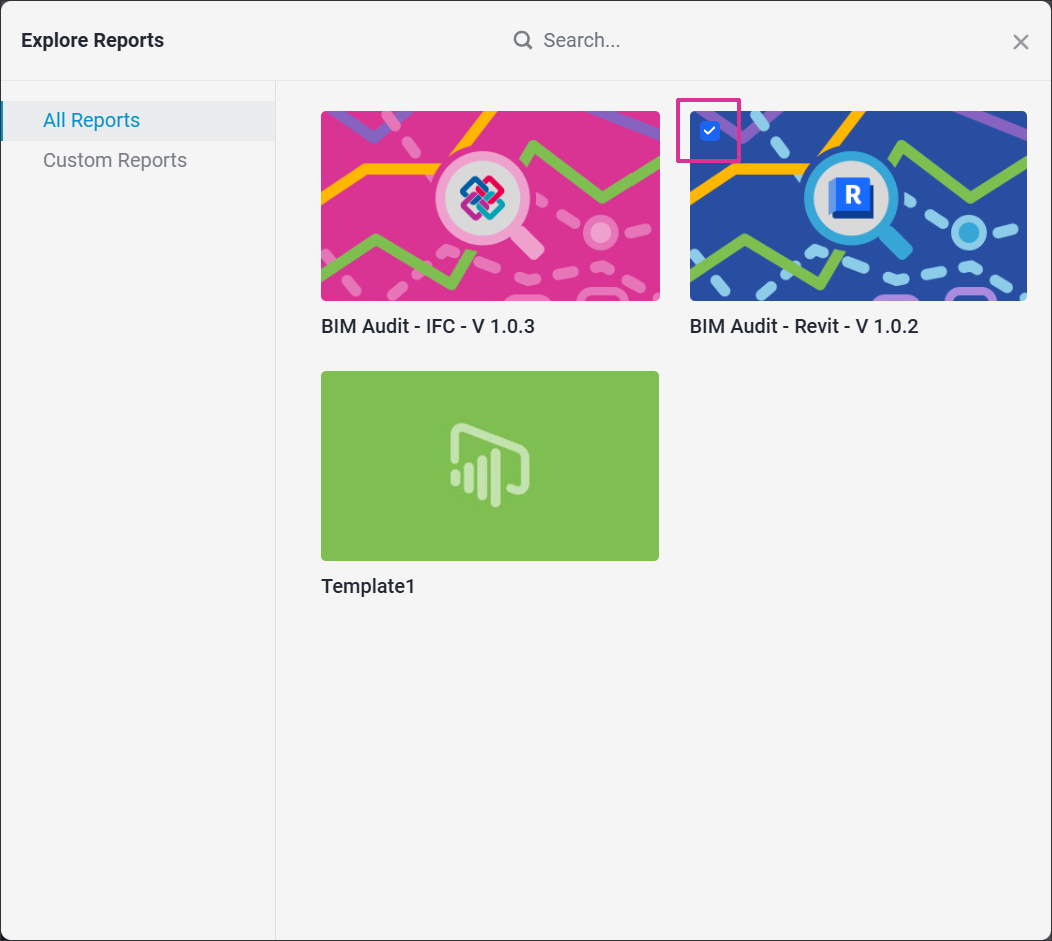
- On the Report Details panel, confirm your VIM file and template selection, and click Start.
A new file with a report icon is listed under My Project. The file name is based on the VIM file and report template, for example "Sample Dwelling - BIM Audit - Revit - V x.x.x" (see below).
When the report generation is complete, a message appears at the top of the screen saying "Your BI Report is ready. Go to the report!" Click "Go to the report" to open the report in VIM Cloud.
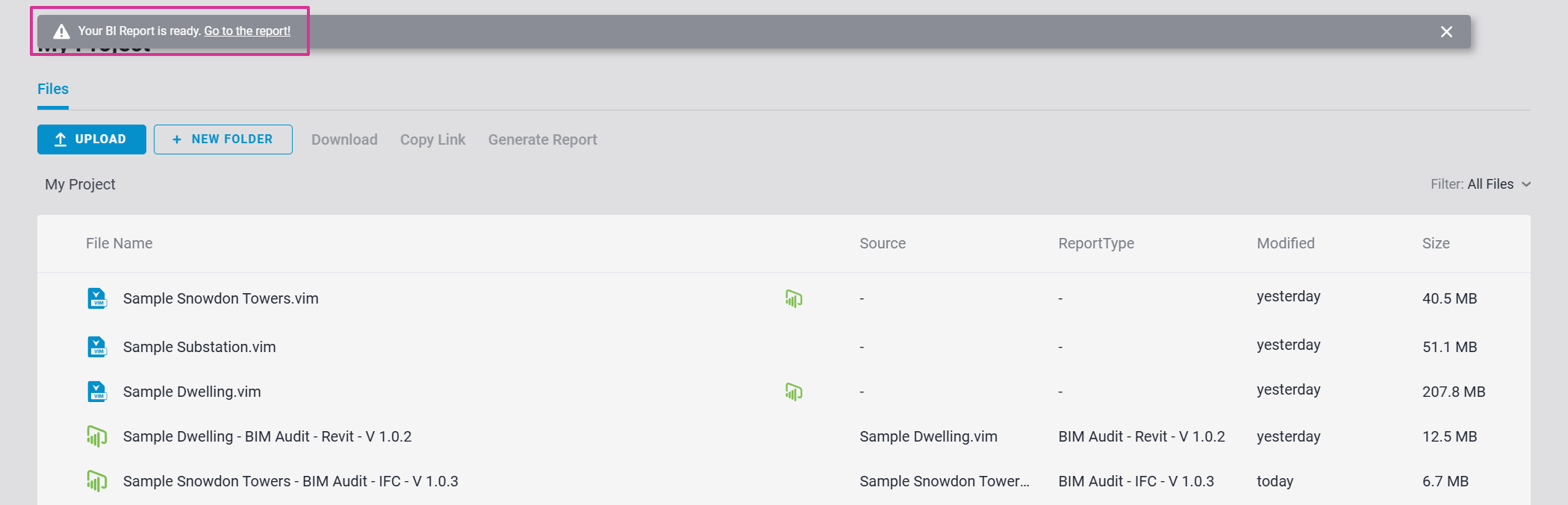
Customizing Power BI Templates
This procedure assumes you have already generated a report using VIM Cloud and you have Microsoft Power BI Desktop installed. You will use an existing report as the basis for your new Power BI template.
If you are new to Power BI reports, see Working with Power BI for a brief overview of Power BI and a tutorial. For detailed information on Power BI reports, refer to the Microsoft Power BI Online Help.
- On the VIM Cloud dashboard, click Customize Your Reports.
- On the Start page, click I would like to customize a report.
- On the report page, click Yes I have a generated report.
- On the report location page, click My report is on VIM Cloud.
- On the report selection page under Places, select the report you want to use and click Download Report.
- Open the downloaded template in Power BI and modify it to suit your needs.
- When you are finished modifying the template, click I want to make this report a template.
- On the upload page, click Add Custom Report.
- Type a Name and Description (both are required), and then click Convert To Template. The template is uploaded to VIM Cloud and can now be used to generate reports.
Related Topics
Getting Started
Viewing Power BI Reports