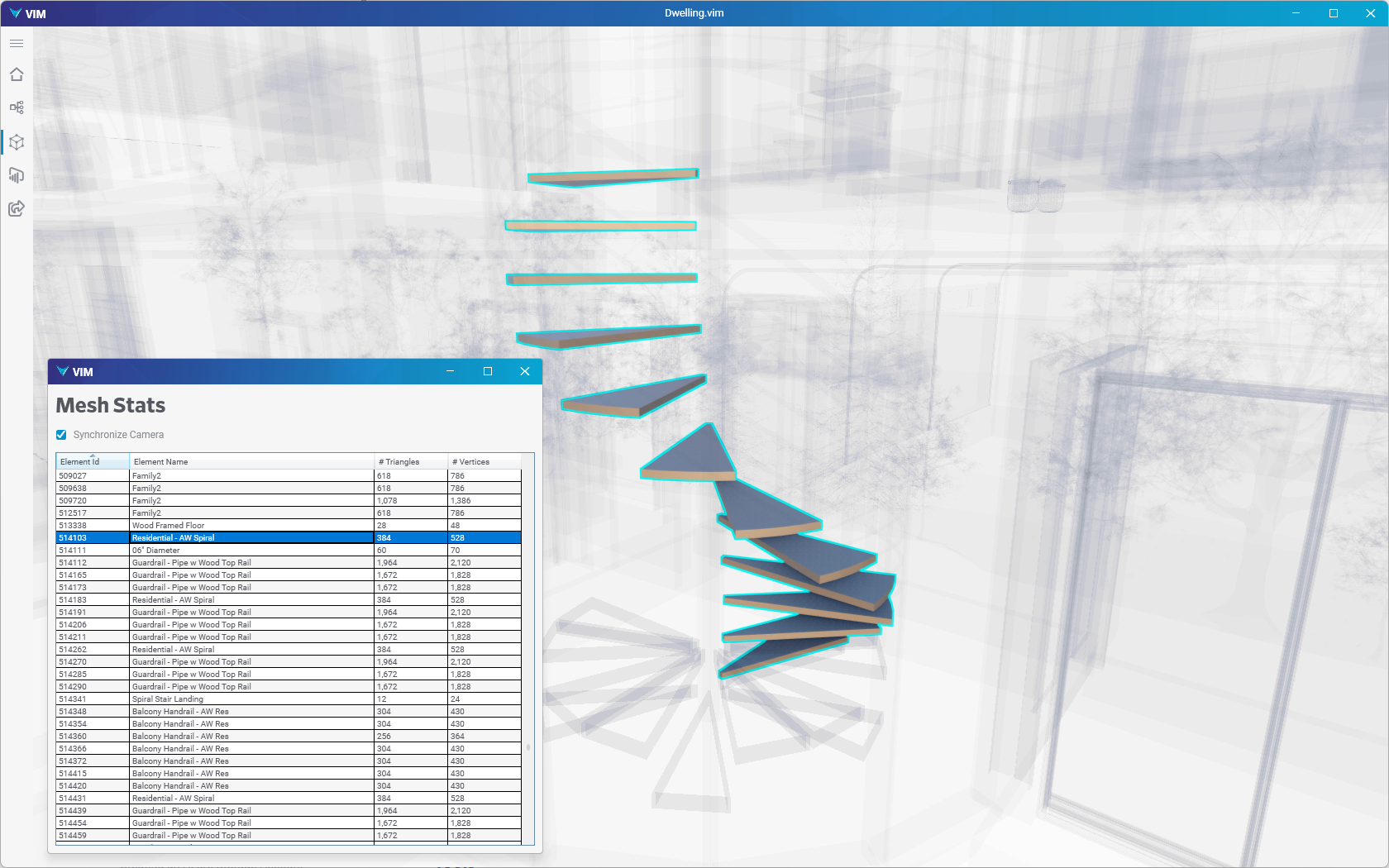Viewing BIM and Mesh Data
In VIM Desktop you can quickly and easily access your BIM and mesh data, and explore the 3D rendered project.
Displaying BIM Data
- Click the Project Inspector icon on the VIM Desktop toolbar (see below). This opens the Project Inspector panel on the left side, where you can explore all of the BIM data. You can also right-click on any object in the 3D view and choose Inspect.
- To highlight objects in the 3D view:
- Double-click on a top-level item in the Project Inspector tree view to highlight all of the BIM data within the selected level.
- Expand an item in the tree view and double-click on a mid-level item to highlight all of the BIM data within the selected level.
- Expand an item in the tree view and double-click on an individual item in the tree view to highlight only the selected item (see below).
- Double-click on an item in the tree view again to toggle between a rendered view and a transparent ghost view.
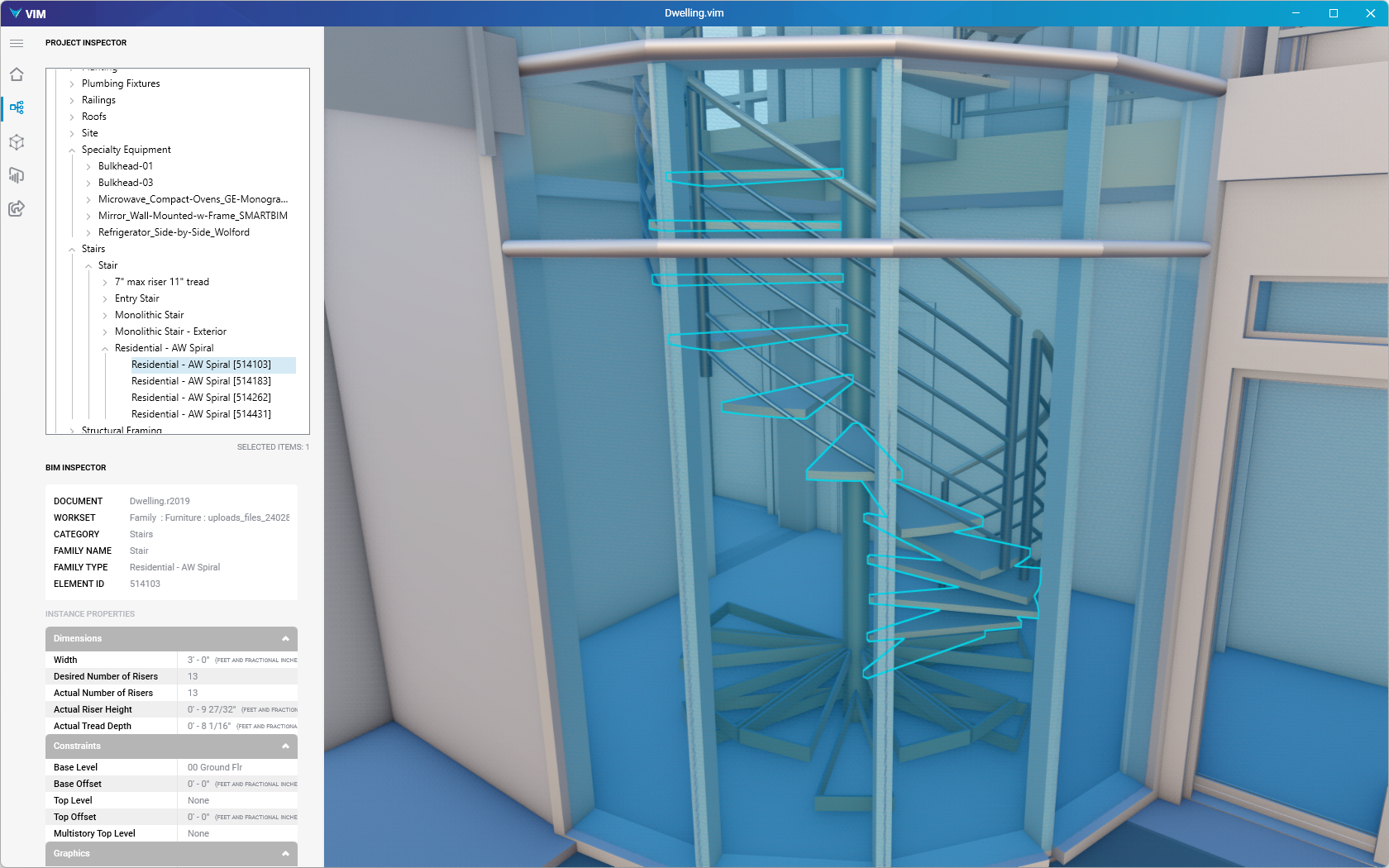
Displaying Mesh Data
- Click the Mesh Stats icon on the VIM Desktop toolbar (see below).
- Select an element row in the Mesh Stats window. The Synchronize Camera option is enabled by default and automatically centers and zooms to the selected object within the 3D view.