Creating VIM Files from Revit
To create VIM files from Autodesk Revit, you will need to download and install the latest version of VIM Desktop. The VIM for Revit plugin is installed with VIM Desktop.
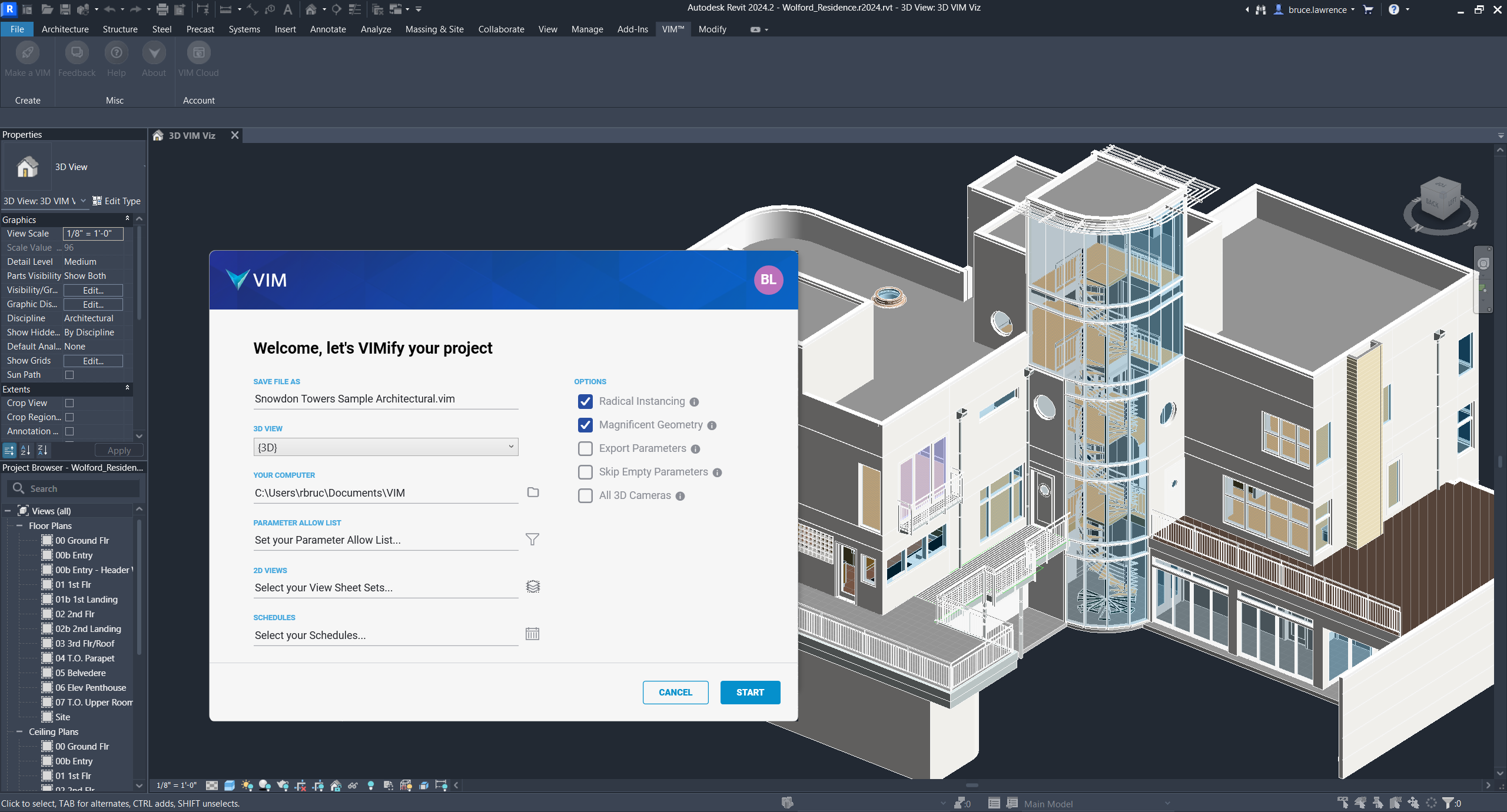
Creating a VIM File from Autodesk Revit
- Open your project in Autodesk Revit.
- Click the VIM tab and then click Make a VIM.
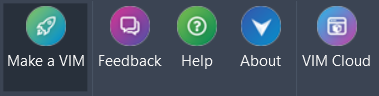
- In the VIM for Revit dialog, define the Export Options below as required and click Start.
- 3D View — Lists the 3D views defined in Revit. The exported BIM data and rendered project will be limited to the selected view.
- Parameter Allow List — Enables you to define a list of parameters to include in the export. This can save time when exporting larger projects. The Parameter Names must match the Family, Instance, or Type parameter names in the Revit project. You can save parameter lists as text files and load lists from saved text files. NOTE: Unsaved parameter lists are not saved when you close Revit.
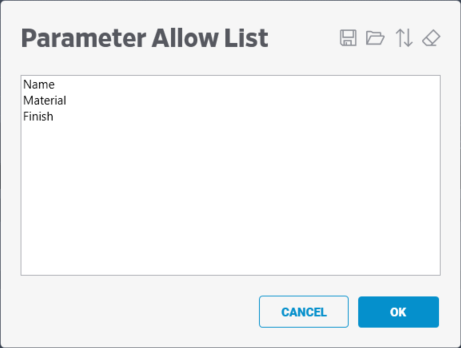
- 2D Views — The selected View Sheet Sets and related data will be included in the VIM file and available for Power BI reports.
- Schedules — The selected Schedules and related data will be included in the VIM file and available for Power BI reports.
- Radical Instancing — Advanced deduplication helps extremely large-scale projects to run smoothly on low-powered devices.
- Magnificent Geometry — Objects are tessellated with clean quads, just how real-time engines expect them.
- Export Parameters — Enabled by default. Exports all element parameters from the Revit project. If unchecked, no element parameters are exported, only the geometry data.
- Skip Empty Parameters — Skips all empty parameters to streamline the export process.
- All 3D Cameras — Exports the names of the 3D and 2D views defined in the Revit project, as well as the coordinates and orientations of the views.
- When the export from Revit is complete, click the Open Locally button.
The exported project is opened in VIM Desktop, where you can view the BIM and mesh data, and explore the 3D rendered project.