VIM Clash
VIM Clash (vim.clash.cli.exe) is a Windows command line tool that enables you to detect BIM clashes within VIM files.
Operating System: Windows
Please contact us for the following:
- The Vim.clash.cli.vx.x.xx.zip package
- A valid VIM license string
Before you can use VIM Clash, you must install a VIM license file. For more information, see Installing the VIM License File.
Installing VIM Clash
- Create a folder for the VIM Clash files, for example,
C:\Program Files\VIM\VIMClash. - Copy the Vim.Clash.Cli.vx.x.xx.zip file to the folder you created and extract the files.
- With Windows Explorer, open the folder you created and type
cmdin the address bar. A command prompt will appear whose current working directory is set to the current folder location. - Verify the installation by typing
vim.clash.cli.exe --help. A list of tools should be displayed.
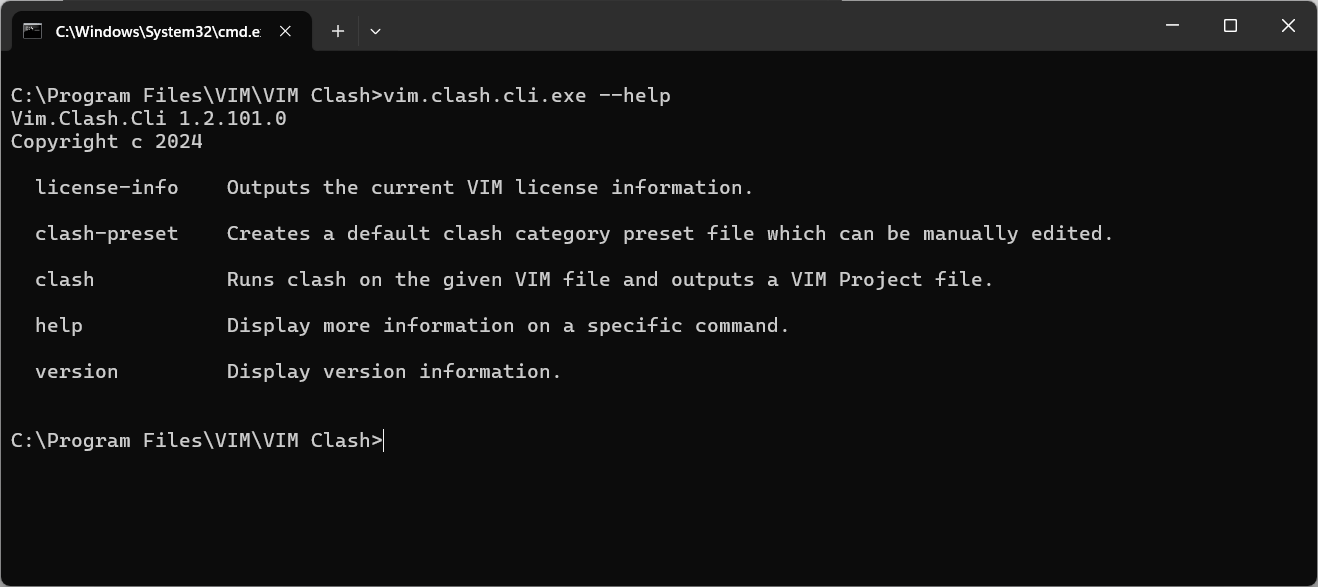
clash-preset
Use the clash-preset function to create a clash preset .csv file containing the default settings. You can then edit the file in a text editor or Excel to rank and batch the categories of your choosing.
Example:
vim.clash.cli.exe clash-preset -o "c:\vimclash\mypresetfile.csv";
| Parameter | Description |
|---|---|
| -o --output | Required. The output clash preset file |
| -l --log | The log file path |
| --help | Displays help |
clash
The clash function will detect clashes in a VIM file based on the specified preset file and create an sqlite database file with the .vimprojx extension. You can open the resulting sqlite database file (.vimprojx) in the VIM Desktop application or transfer its clash data into a VIM SQL database using the VIM Tool's clash-sql-insert function.
TIP: Make a clash preset file following the instructions above first.
Example:
vim.clash.cli.exe clash -i "c:\vimclash\vimfile1.vim" -o "c:\vimclash\vimfile1.vimprojx" -p "c:\vimclash\mypresetfile.csv"
| Parameter | Description |
|---|---|
| -i --input | Required. The input VIM file path |
| -o --output | Required. The output VIM project file path |
| -p --preset | The clash categories preset file |
| -n --ew-output | (Default: false) Determines whether the existing output file is overwritten (true) or updated (false) |
| -l --log | The log file path |
| --help | Displays help |